Getting started with UM VPN
Download and install the client
On MacOS and Windows: download and install the Maastricht University VPN client from vpn.maastrichtuniversity.nl.
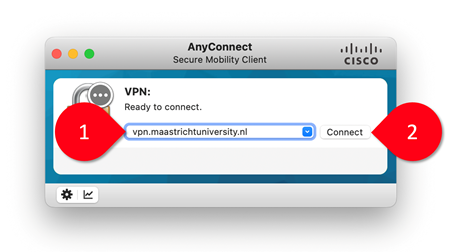
Figure 1: Using the Cisco AnyConnect client to connect to vpn.maastrichtuniversity.nl.
Launch the UM VPN client
- Open the Cisco AnyConnect Secure Mobility Client.
- Specify the server
vpn.maastrichtuniversity.nl(1) and click Connect (2). - Select the group 06-AssignedStudents (3), enter your username (I-number) and password (4), and press OK.
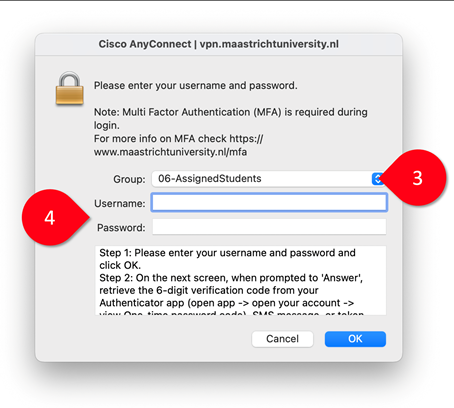
Figure 2: Entering your UM username and password in the Cisco AnyConnect client.
- Enter your one-time passcode (5).
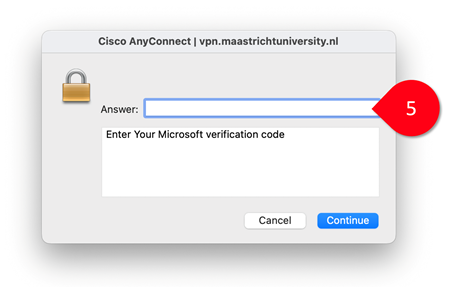
Figure 3: Entering your verification code in the Cisco AnyConnect client.
🙌 These instructions were provided by Arnoud Wils (The Plant, FASoS).